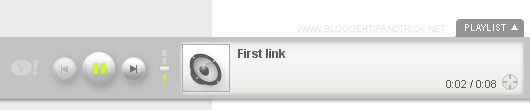Yahoo Media Player is one of the easiest way to play audio files from your website or blog.It is very easy to embed into your site and only display when you click on the audio file name.Yahoo Media Player is not spend long time to load and someone can play all audio files of your website/blog using Play-list.
These are the main features of Yahoo Media Player:
- Adds audio to your site with one line of HTML
- Uses simple, easy-to-hack HTML instead of complicated proprietary markup, ushering in the REAL Media Web
- Magical floating design never gets lost, is available when you need it, gets out of your way when you don't need it
- Automatically finds all audio links on your page, turning your page into a playlist
- Plays all your blog entries with a single button click
- Allows you to put the play buttons where they belong: IN CONTEXT
- Keeps the user in the page rather than sending them away to a media player
- Picks up your images and adds them as cover art
- Requires no download, install or maintenance
Follow these simple steps to embed Yahoo Media Player to your blog or website.
1.Login to your blogger dashboard--> Design - -> Edit HTML.
2.Scroll down to where you see </head> tag .
3.Copy below code and paste it just before the </head> tag .
<script type="text/javascript" src="http://mediaplayer.yahoo.com/js"></script>4.Now save your template.
5.Go to Layout --> Page Elements.
6.Click on 'Add a Gadget'.
7.Select 'HTML/Javascript' and add the code given below (You can also add this code into Edit Html section of your Post Editor.):
<a href="DIRECT_URL_OF_YOUR_MP3-FILE">Name_Of_the_Mp3_File</a>Note:
Replace "DIRECT_URL_OF_YOUR_MP3-FILE" with your .mp3 file direct url.
Replace "Name_Of_the_Mp3_File" with any name you like.
Replace "Name_Of_the_Mp3_File" with any name you like.
Look at the example given below:
<a href="http://mediaplayer.yahoo.com/example1.mp3">First link</a>You can see more info about Yahoo Media Player from here :
http://mediaplayer.yahoo.com/
.
http://mediaplayer.yahoo.com/
.